YouTube has implemented an easy and refreshed way for you to improve the number of subscribers to your channel with a URL modifier. YouTube subscribe link gives the users an effortless way to click your channel. Read on this opportunity to increase your subscribers.
How it works…
If you have a YouTube channel that is monetized, it is important to add as many subscribers as you can. This will, in turn, generate income and give you a boost in search rankings. The more subscribers you have, the more recognition you will get and the more your channel appears to be of high-quality material.
Now YouTube has given the possibility to share your channel easily by using a YouTube subscribe link.
So what exactly is this?
YouTube subscribe link is the URL of your channel followed by a special modifier. This modifier directs your users immediately to your channel. The subscription link should be used whenever you want to promote your channel in your video descriptions, social media, on a website or blog or in emails. The more you share it, the better.
The modifier should be added to the end of the YouTube subscribe link as follows:
?sub_confirmation=1
When clicking the link, users will see the following (if not already subscribed)
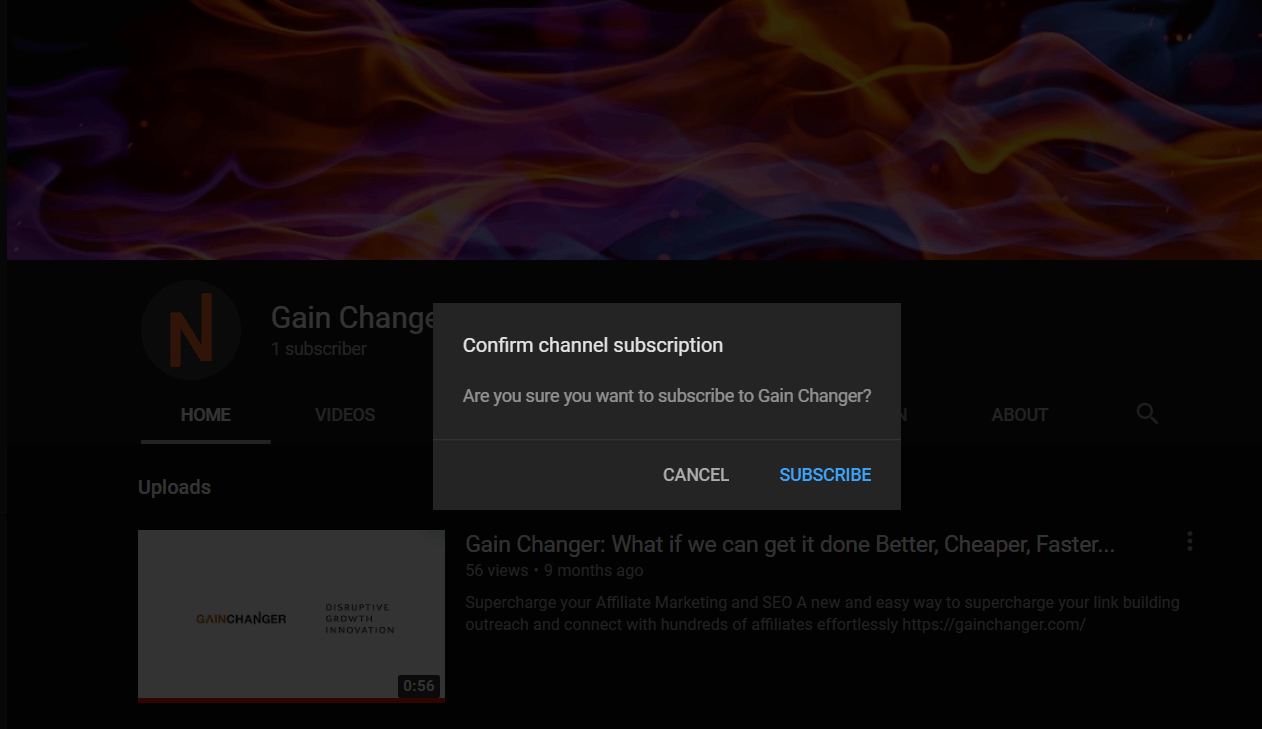
In the following section I will show you how to do this easily:
Step-by-Step Guide
This method will work for all YouTube channel names and URL types i.e. channel ID, username or custom URLs. To be able to have a custom URL you need to have the following:
- Have 100 or more subscribers
- Be at least 30 days old
- Have an uploaded photo in the channel icon
- Have uploaded channel art
Otherwise, your channel will most likely have an ID or a username. For further information on how to check if you have a custom URL, see here.
Desktop method:
Go to YouTube.com. You need to log in to be able to proceed.
Next, on the top panel, right-hand side you will find your user profile thumbnail. Click on the profile icon.
Click on the first menu item called ‘Your Channel’.
Your YouTube channel will open. Take a look at the URL in the browser. Your channel will either have a random ID or its own username or a custom URL.
Copy and paste this modifier: ?sub_confirmation=1 at the end of your channel URL.
It should look like this for channel ID:
https://www.youtube.com/channel/UCeSdjpPWddcOiosMsdSd3Sw?sub_confirmation=1
For User:
http://www.youtube.com/user/username?sub_confirmation=1
And for Custom URL:
https://www.youtube.com/c/customName?sub_confirmation=1
Finally, use this as a link for your users to auto-subscribe to your YouTube channel.
If someone clicks on your link, they will be redirected to your YouTube Channel. If not already subscribed, they will see a centred box prompting them to subscribe.
Mobile method
Make sure you have some form of a text editor in your mobile for the next steps.
Open the YouTube app from your home screen or app drawer.
Tap your profile photo (it’s at the top right corner of the screen)
In the top of the menu, you will find ‘Your Channel’ option. Tap on this option.
Tap the three-dot menu icon at the top right corner and click on Share.
You should choose the option ‘Copy Link’. This will copy your channel’s URL to the clipboard.
Open up your chosen editor and paste the link. Add ?sub_confirmation=1 to the end of your URL.
It should look like this for channel ID:
https://www.youtube.com/channel/UCeSdjpPWddcOiosMsdSd3Sw?sub_confirmation=1
For User:
http://www.youtube.com/user/username?sub_confirmation=1
And for Custom URL:
https://www.youtube.com/c/customName?sub_confirmation=1
Copy the whole URL and use it where you like to promote your channel.
Some tips…
YouTube subscribe link can be added anywhere as long as it allows you to enter a URL. Make use of this link in different social media, emails, websites and blogs. Most importantly, always include it in your video descriptions.
If you are adding it to social media profile like Instagram or Twitter, it’s recommended you use a URL shortening service. Free services like Tiny.cc or Bitly are both popular options. If you want your URL to appear more friendly, use premium tools such as PrettyLink Link Pro.
If you intend to use your subscribe link in your website using WordPress, I recommend you use Social Subscribe and Follow WordPress plugin. It allows you to add beautifully designed icons to your social links.
Final thoughts and Recommendations
Having a YouTube subscribe link is useful because it automatically allows users to subscribe to your channel from anywhere. So go on, share your YouTube subscribe link and start your journey to improving your subscription count!

