YouTube offers an advanced search feature to better help find the video you are looking for. Let’s take a look at YouTube’s advanced search filters and learn how to search YouTube like a pro.
YouTube Search Filters
Before delving into more advanced search options, let’s first check out the search filters YouTube provides us with. Most of the time, these are good enough to search for what you are looking for.
All you have to do is search for something in the search bar. You will then be presented, with a FILTER button. Clicking on the button will expand the page into a number of different search categories.
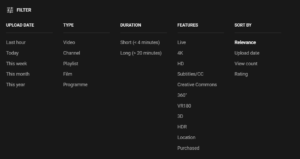
So let’s investigate these filters further…
Upload Date
By default, YouTube sorts its content by relevance. Sometimes, this will result in outdated videos being shown in the search results. That is why the first option may be the most important one. It will be easier to find the most recent content on YouTube with this filter. The following date options include Last hour, Today, This Week, This Month and This Year.
This search filter is great if you are searching for breaking news, timely specific videos and other content relevant to a recent date.
Type
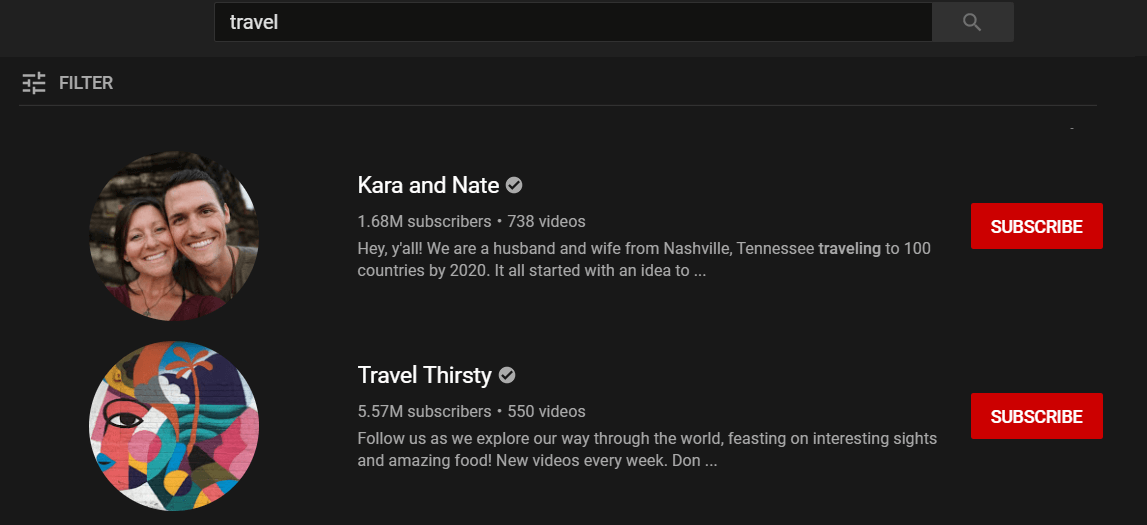 The next category focuses on searching content other than video. The filter considers the following options: Video, Channel, Playlist, Film (Movie in the US) or Programme (Show in the US). The category names may vary according to your region.
The next category focuses on searching content other than video. The filter considers the following options: Video, Channel, Playlist, Film (Movie in the US) or Programme (Show in the US). The category names may vary according to your region.
For example, if you search for “travel”, and choose Channel filter, it will return channels related to it. Surprisingly, although the first channel has fewer subscribers it is listed on top. This is probably because they offer more content than their fellow competitor.
YouTube offers full-length movies and TV Shows to purchase. So when choosing Film or Programme, the search filter is useful for these cases. However, if you are outside of the US, this feature is not supported yet.
Duration
Duration options include Short (less than 4 minutes) and Long (longer than 20 minutes). The Long duration option can come in handy if you are looking for short films or documentaries which are usually longer than 20 minutes. As for the Short option, most often straight to the point videos will be brief. Therefore, if you are pressed for time, choose Short option.
Features
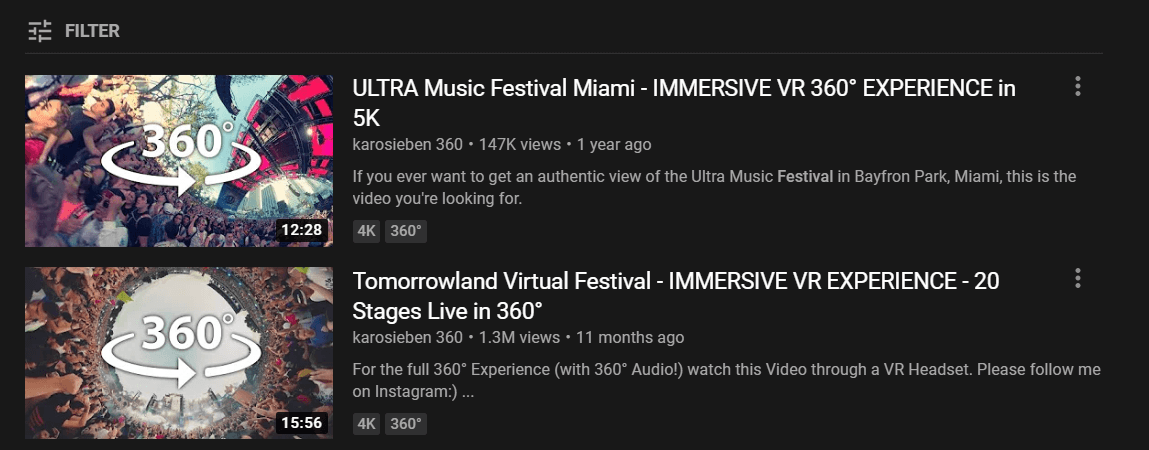
This is the largest category filter on YouTube. There are many different types of content to filter for:
- Live – Allows you to see content that is real-time Live feed on YouTube.
- Subtitles – Only show content that contains subtitle.
- Creative Commons – Only find content with a free-to-use license.
- 360 degrees – As shown above, filters videos in 360-degree views. Ideal if you have VR headset.
- 4K/HD – These videos allow you to show only content with a high-quality resolution.
What’s great about this category is that unlike other categories, you can choose more than one filter. Therefore, you can choose a combination of 4K videos that are in 360-degrees for instance.
Sort By
As mentioned, by default YouTube sorts by Relevance. This means it will try its best to match you search query intent. This can be altered to Upload date, View Count or Rating. These categories are quite self-explanatory. Each one depends on your specific importance – whether it is recency, popularity or quality.
Operator filters
The Filter options above are great, but a faster way to search is by using the comma operator. Instead of choosing a different filter from the menu each time you need to find content, just apply it inside search text itself.
For example, search for “COVID 19, today, short, HD” and YouTube will filter immediately without the need to choose from its filter menu.
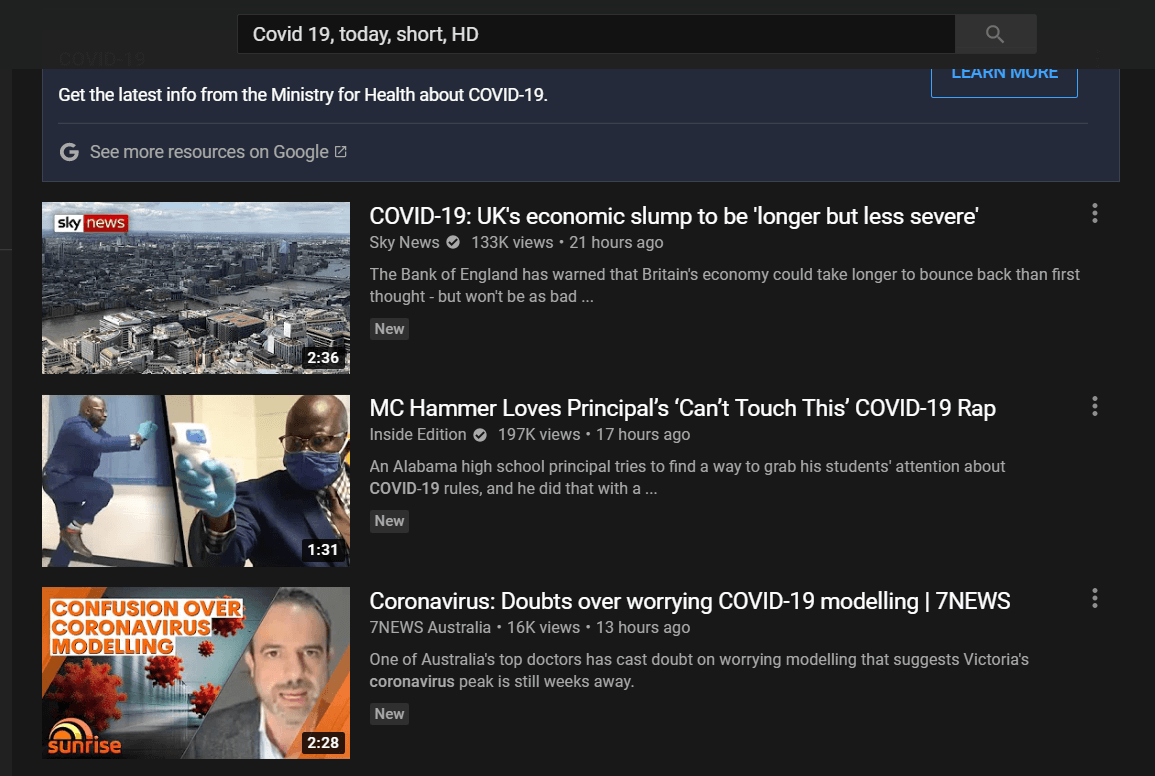
A less common approach but certainly faster. You can also add as many combinations as you like as you will quickly discover in the next section, they can be used with the advanced search filters.
Here is a cheatsheet to search using the comma operator rather than from UI menu:
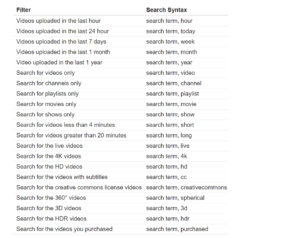
Advanced search filters
YouTube offers more options if the above options did not help you find the content you need. The operators are similar to Google’s advanced operators.
I will list the advanced search operators and explain how to use them:
“Quote operator
YouTube, by default, will search using all the words in your query but not necessarily in the same order and it may omit some words which it finds irrelevant. With this quotes operator, you will force YouTube to search for the exact string in both the video titles and their descriptions.
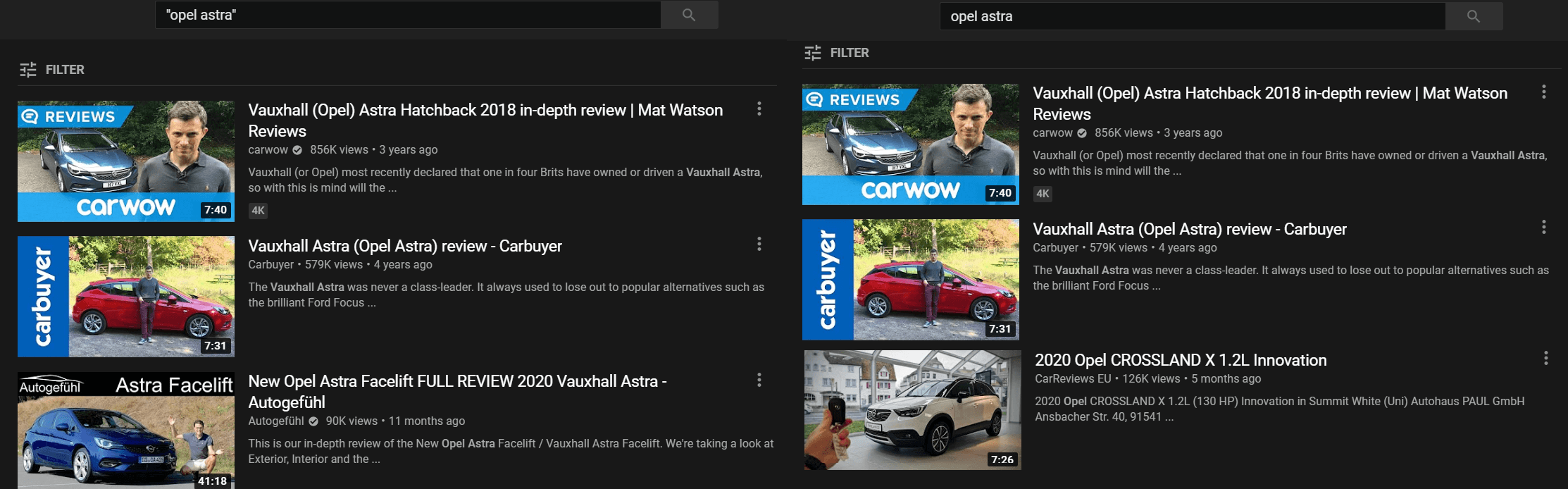
It’s mostly relevant in cases where your search words are a bit ambiguous. For example “Opel Astra” with quotes and without varies in the results. As you can see without the quotes, showed different results. The third result is not necessarily specific to the model Astra.
+ Plus Operator
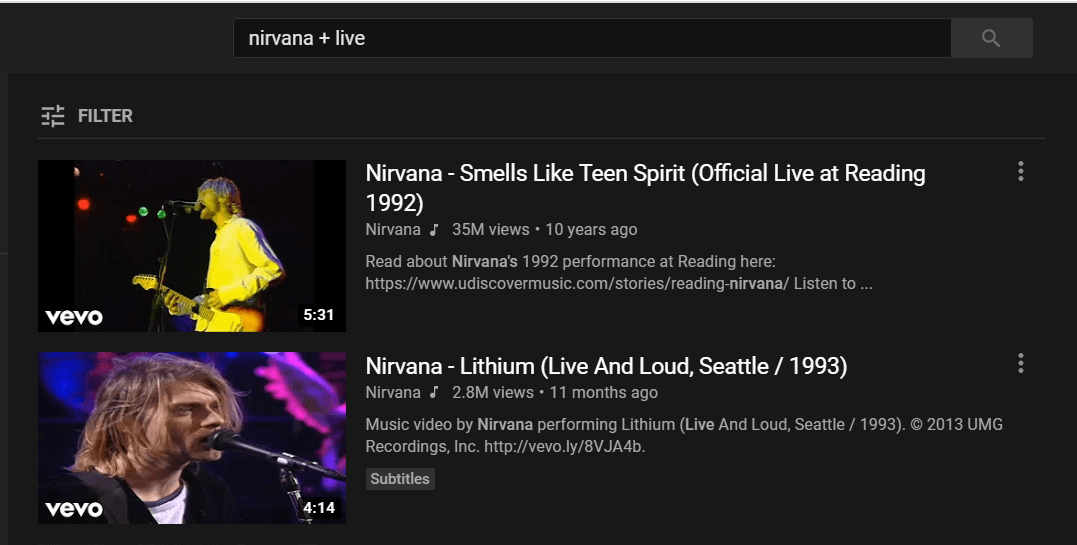
Use the plus (+) if you want to add one or more specific terms to your search query to match the video title or description. This is an important feature since sometimes YouTube can tend to ignore certain terms included in the query.
For instance, in the above example, adding “+ Live” to “Nirvana” made sure that the videos only contained live performances by the band.
– Minus Operator
Just as you may have guessed, the minus operator does the exact opposite. It makes sure that the term behind the – operator is not included in the video title or description.
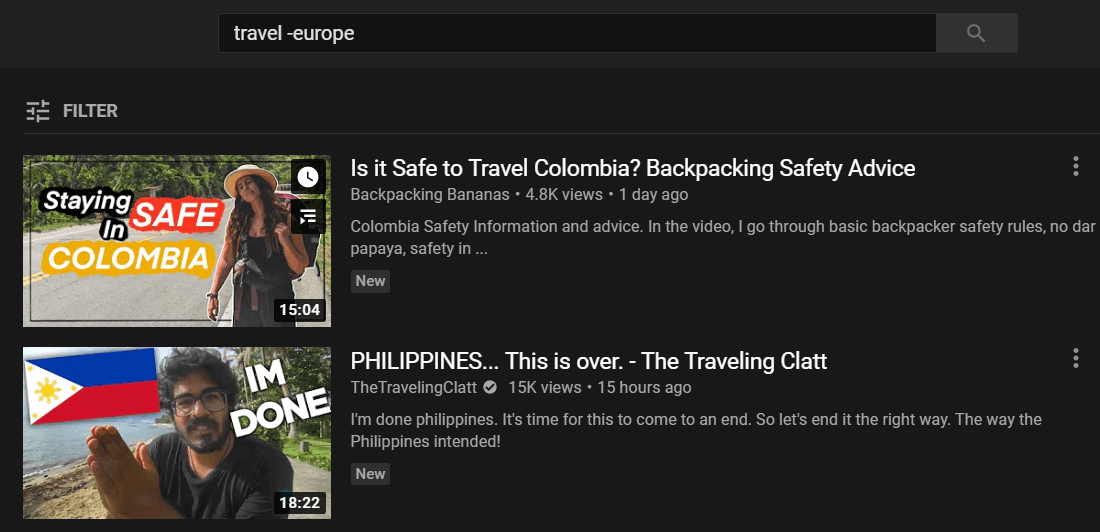
Let’s say you need travel destination ideas but would like somewhere outside of Europe, this operator will help you do just that. By typing “Travel -Europe” you are ensuring the travel videos listed are in different locations.
| Pipe Operator
The pipe operator is useful when you want the search results to match at least one of the different terms. This will yield results for the query on either side of the pipe. For example, if you are looking for recipes involving either milk or cream you would type “milk | cream recipes”.
intitle: operator
This title allows you to restrict searches by video title only. By default, YouTube searches through both the title and the description of videos. This may result in irrelevant results if the description is not very relative to its content. Using the intitle: operator will force YouTube to only search by title.
* Wildcard operator
This operator is not commonly used but it’s great for instances when you don’t really know what you want to search for and need some inspiration. YouTube wildcard will fill the blank for you. Let’s say for instance you want to search for something such as “worst * of 2020“. Given the year it’s been, YouTube will surely give you plenty of results.
.. Price range operator
This operator is really beneficial if you are looking for product reviews but are tied with a budget. If you look for “$800..$100 laptops” will give you reviews for that specific price range.
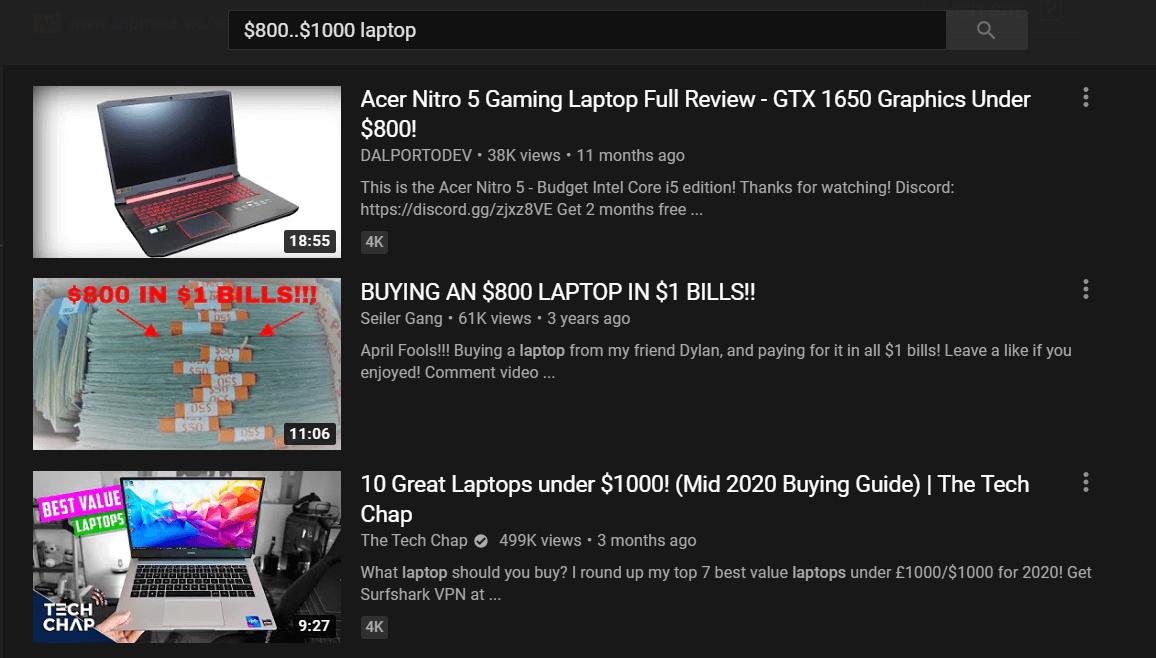
# Hashtag Operator
YouTube allows uploaders to include hashtags inside their videos. This hashtag functionality makes it easy to group certain videos under a common topic. Searching by a hashtag will search for videos that include the hashtag inside the title or description.
Final thoughts and recommendations
As you can see, combined with YouTube’s filter searches and its advanced search operators, it has become increasingly easy to find specific content.
Here is a summary of what can be done:
- Look for YouTube filter search menu to search for specific categories.
- Use comma operator to use YouTube search filters directly in the search query.
- Make use of “quotes” for specific terms
- Make use of minus – and plus + if you want to omit or add terms to search query respectively.
- Apply pipe | if you want to search for either term.
- Use wildcard * if you are unsure of what to search for.
- Use intitle operator if you want to search only in titles.
- Apply price range .. operator for product reviews.

