In 2018 LinkedIn removed the ability to export any contact. However, there is still a way to export contacts in your network in LinkedIn. But that’s not it, we also take it a step further and show you two tools that allow you to export ANY LinkedIn contact. Read our 2020 Guide to stay ahead of the game and grow your outreach marketing strategies.
Benefits of exporting contacts in LinkedIn
If someone had to ask me what LinkedIn is, I would say it’s a social media platform to find business prospects. Unfortunately, it lacks a way to effectively contact these prospects. LinkedIn offers InMail to contact their LinkedIn profiles, but most of the time, the response rate is meagre. There is a limit of the amount of InMail messages you can send out before being flagged as spam.
So let’s say you do actually manage to get a response from your prospects. The ones that responded are not integrated into the sales and marketing engine. This means that you cannot send them automated messages or keep track of their social engagement. This makes analyzing leads very difficult using LinkedIn InMail.
Your ideal situation is to be able to fetch your prospects and export them into your CRM. However, this presents a challenge in that the contacts in your network are known but the ones who aren’t don’t expose their contact details in LinkedIn.
For example, if you are a recruiter looking to find prospective employees working in companies in a similar industry can export their contacts or InMail them if there is a connection. But what can they do if they are not in the same network? So while LinkedIn is the best source to find prospects, it isn’t actually easy to contact them!
We will show you how to:
- Export LinkedIn contacts to your CRM from your network and
- Demonstrate which tools you can use to export data from ANY LinkedIn Contact.
How to export LinkedIn Contacts in the same network
To export contacts that are already connections is relatively simply. Follow these steps and you should have your contacts exported in minutes:
- Navigate to the ‘Me’ icon and click on the arrow button.
- Choose ‘Setting & Privacy’ from the menu
- Expand the ‘Data Privacy’ tab
- Choose the first option, “How LinkedIn Uses Your Data”, click on ‘Change‘ in front of ‘Get a copy of your data’
- Mark ‘Want something in particular?‘ option
- Select the ‘Connections’ checkbox and click ‘Request archive‘ (see image below)
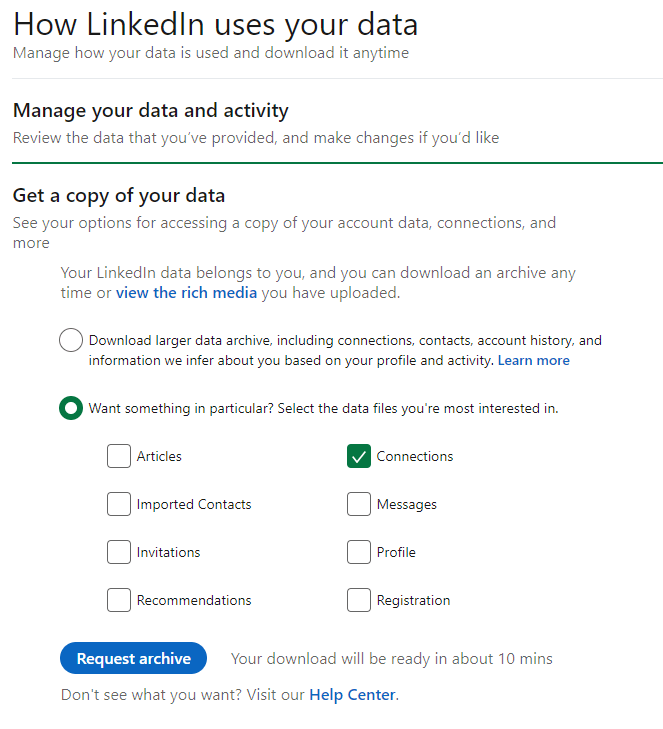
- After clicking, enter your password for your Linked Account and click ‘Done‘
- You will receive an email on your primary email with a link to download your list of LinkedIn connections.
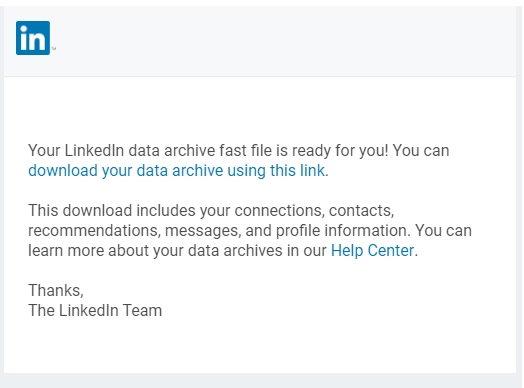
- Click on ‘download your data archive using this link’.
This CSV file can then be uploaded easily and used in any CRM, or marketing tool you prefer.
How to Export ANY LinkedIn Contact
Now, what if you want to export ANY LinkedIn Contact? This means the ability to export any contact regardless of the connection to you or lack thereof. With this functionality, you are able to export any human-verified data from a trustworthy data source directly to your CRM or other automated marketing tools. This will enable them to run different marketing strategies with better outreach.
We will list some tools that can help you to export ANY LinkedIn contacts:
SalesIntel Chrome Extension
Here are steps you need to follow to get this done using SalesIntel:
- Download SalesIntel Chrome Extension – It is a free extension that allows you to reveal and export the contacts. All you have to do is fill in some details and click on ‘Download Now’
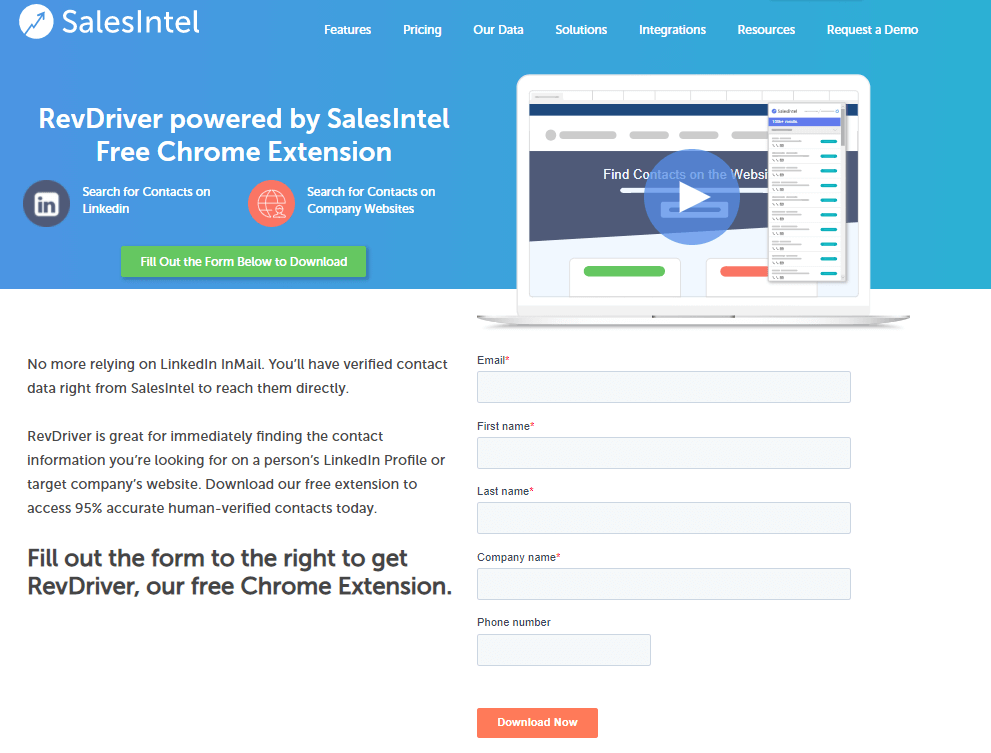
- Once downloaded, visit any LinkedIn profile that you are targeting and click the SalesIntel icon in the Chrome toolbar.
Consequently, SalesIntel will immediately list all of the available contacts associated with the profile. You can then choose to filter them further to get more refined data. Here is a video SalesIntel recommends watching to understand better how to export contact information in LinkedIn.
SalesIntel has more than 75 million contacts in their database. You are almost guaranteed to find the contacts you are seeking. So you can rest assured that the precision of their data is highly-valued since they only support human-verified contact data.
SalesIntel also offers a Research on Demand service which allows users to request contact details of a user which is not already verified. The process usually takes around a few hours.
SalesQL
This extension is a great tool for recruiters and sales and is very easy to use.
Steps on how to use it:
-
- Download and install the SalesQL Extension from Chrome.
- Click on the SalesQL icon, navigate and click “Download Connections” from the menu.
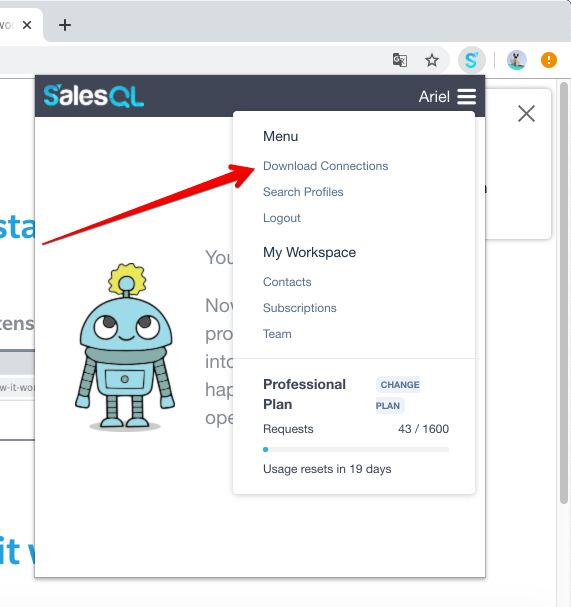
- Next, Click on “Add Connections” and set the number of contacts you wish to download. By default, its 100 connections.
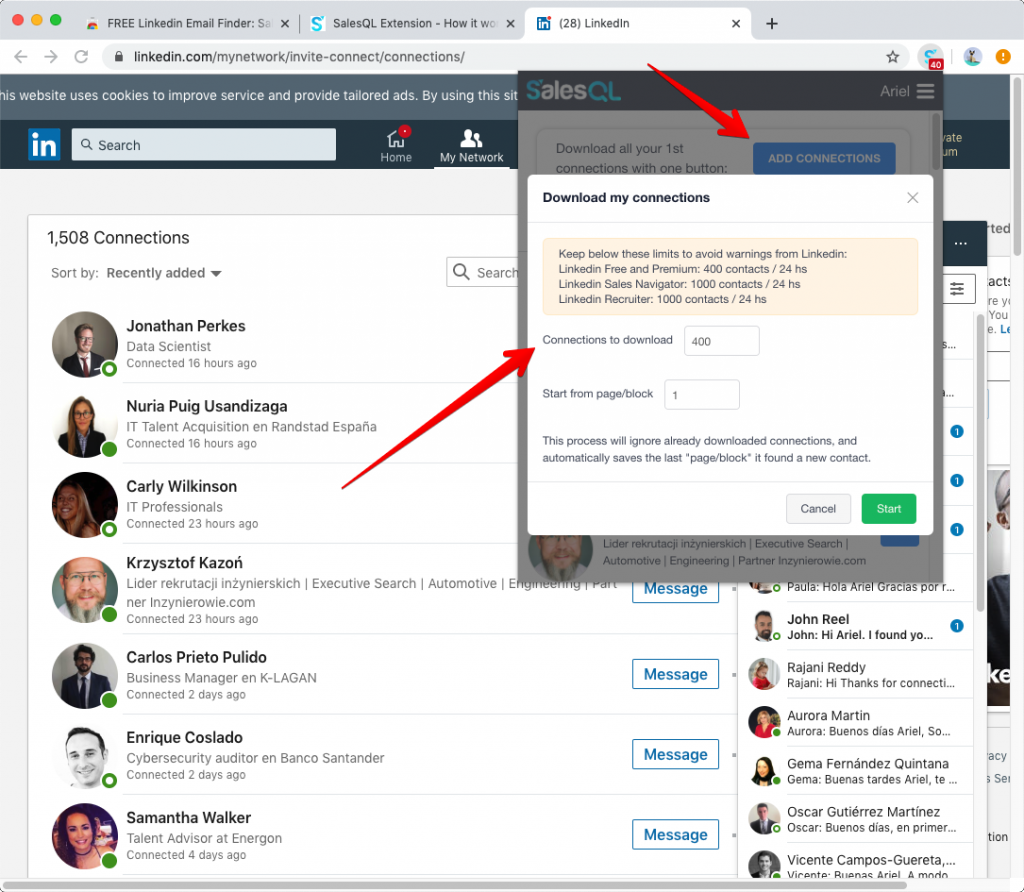
This extension will extract personal and business emails as well as their phone numbers from your direct extensions. However, what’s great is that it is able to extract emails from almost any LinkedIn contact (even further than 3rd connections)
To avoid any issues with LinkedIn, SalesQL recommend you limit the number of downloads you do every day. LinkedIn does a swipe of every profile you extract and therefore its best to restrict the default.
Unfortunately with the free version, the emails will be displayed in the dashboard but you cannot export them. Purchasing a subscription from SalesQL will export your contacts to CSV or Excel file.
Final thoughts and considerations
LinkedIn is a place to find people not content. It’s a business community that consists of business, sales and recruitment prospects. With an abundance of data at your perusal, it is imperative to have a method to be able to export contacts in LinkedIn. Doing so will grow your marketing outreach, help you target your prospects faster and save you the hassle of manually going through LinkedIn profiles!


