Trying to find the origins of an image or find out what it is? Read our easy guide on how to perform a reverse image search. We will show you how to do this on mobile and desktop using the latest tools.
Reverse image search on desktop
Reverse image search on the desktop is possible and can be done using different free tools available online. We will take a look at some of the most popular tools out there. After we conclude by making a comparison to see which outperforms the other.
The major search engines almost all have reverse image search now. We will first overview a search engine that is specifically for reverse image search, called TinEye. Then we will be taking a look at Google, Yandex and Bing.
I will attempt to crop a part of the Markt in Bruges, Belgium and test to see how each one performs.

TinEye Reverse Image Search
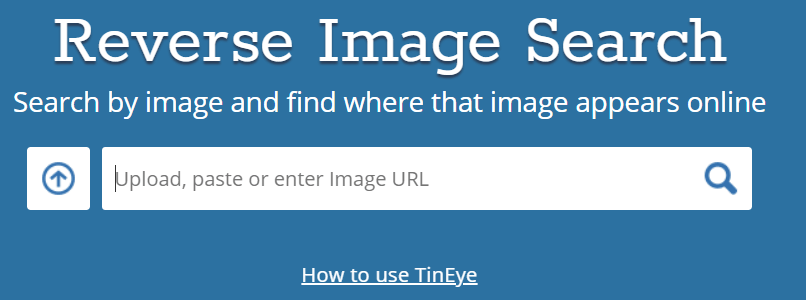
TinEye gives direct results of images or websites that contain similar images. All you have to do is click the upload button on the left-hand side of their search bar and browse through your saved images on desktop. Or else, you can just paste the image’s URL into the search bar.
In order to retrieve the photo’s URL, just right-click on the image with your mouse and choose the option “Open image in new tab” from the menu. Then copy and paste the URL in search bar inside the dialogue. Another way is to just right-click the image and click on ‘Copy image address’.

TinEye also allows you to directly drag and drop an image from a website straight into the TinEye homepage.
Once ready, you will see something similar to this:
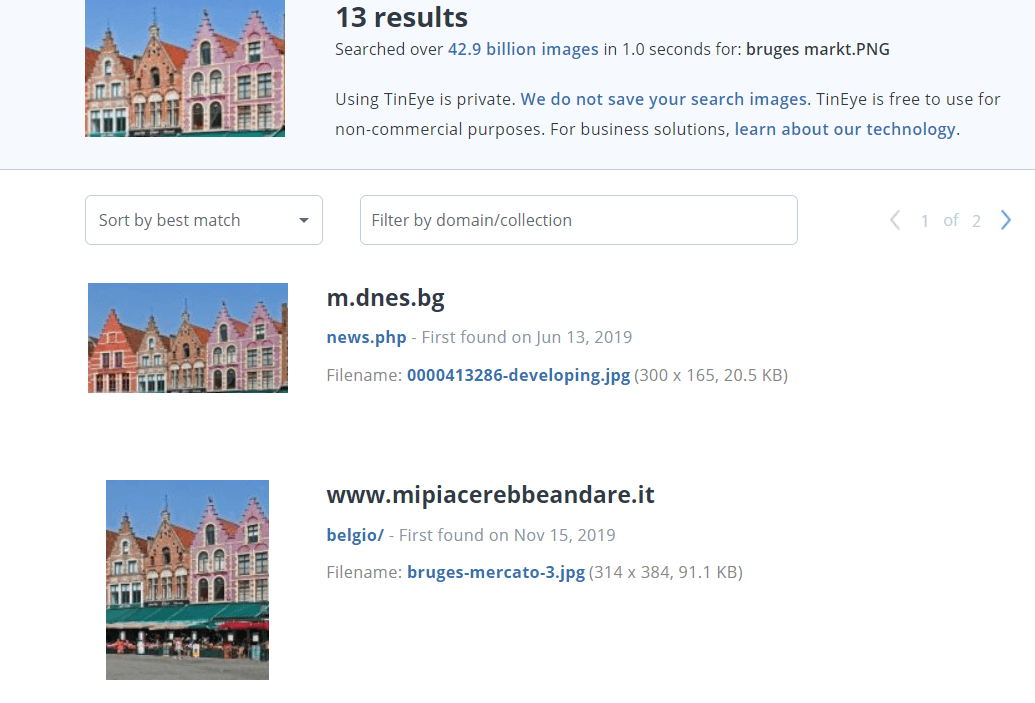
As you can see, the results do not show any information about the image. It just simply gives similar results of images and websites. However, as you can see from the results, the images immediately match the image I uploaded.
You also have an option to filter the search results further. You can sort results by image size, newest, most changed and so on. If you wish you can reduce the size list by picking certain domains only. Such as finding collection from TripAdvisor only.
Google Image Search
Searching by Google couldn’t be simpler. To search by images, go to the top right corner of Google search homepage and click on ‘Images’. This will lead you to the following page:
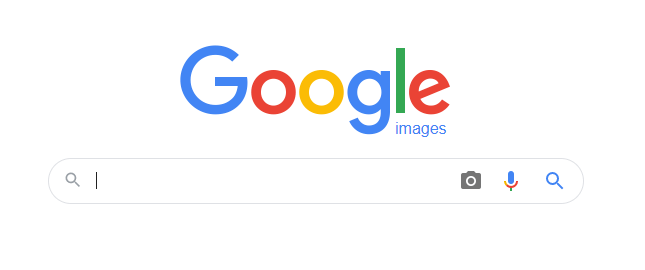
As you can see, there is a camera icon next to the text panel. Click on the camera icon, and you will be presented with the following dialogue:
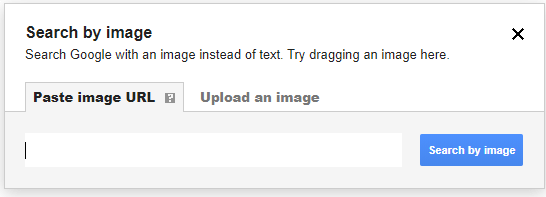
As you can see there are two options to choose from. Either you paste the image URL or you can directly upload an image.
If you choose to upload the image, you can either drag it into the dialogue or you can browse from the file dialogue and retrieve it.
As mentioned previously for TinEye, to retrieve the photo’s URL, just right-click on the image and choose either the option “Open image in new tab” and copy its URL from the search bar, or choose “Copy image address” immediately. For either case, copy and paste the URL inside the search bar.
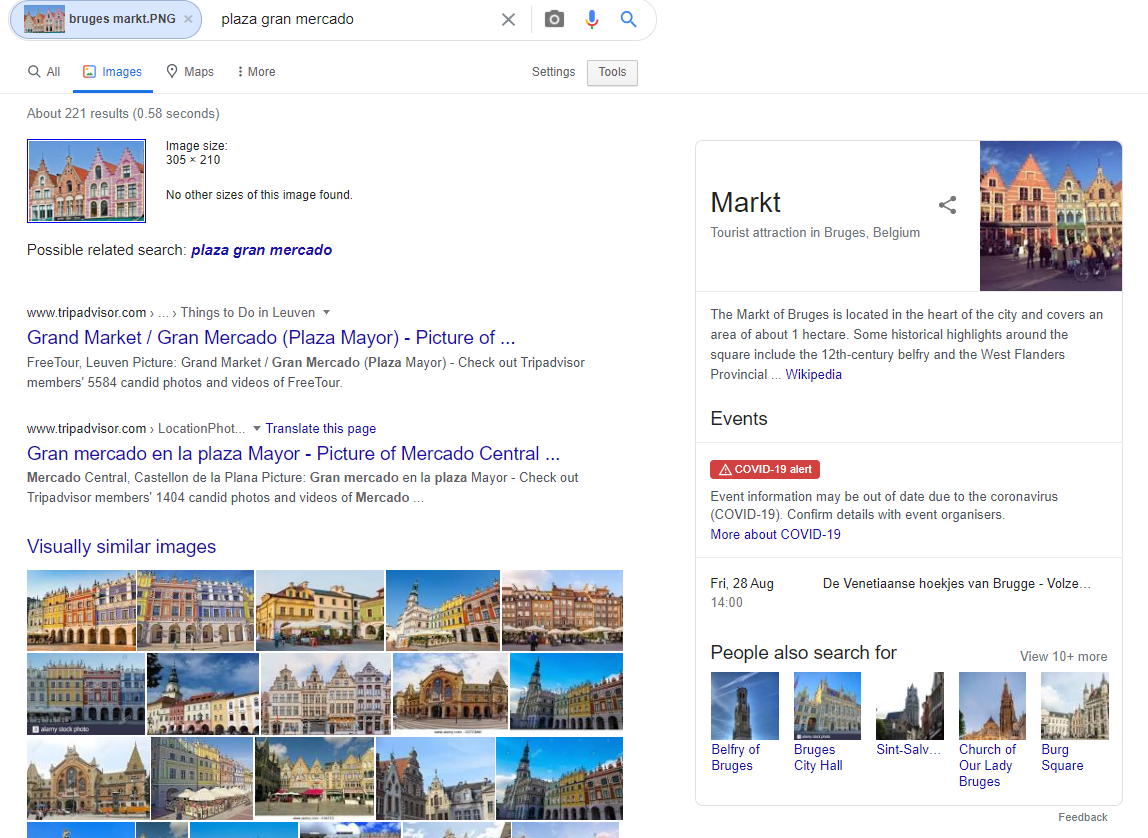
Whichever option you choose, click on “Search” and the results will show your uploaded photo at the search bar along with some recommended keywords. These keywords identify what the image is and will help refine the results further. In my case, it managed to identify the exact name of the market I was expecting.
Google will also tell you if there are other sizes available for you to download. In the main results, you will see similar images or website that contain the image.
However, the most important section if you are trying to find more information about the photo is on the right-hand side panel. It identified the exact place and extracted a snippet of information about the place. It also recommended other related places that people search for.
Yandex Images
Yandex images is another method of searching for images by desktop. Just go to Yandex and you will be presented with the following:

Click on the camera icon to be able to reverse image search.
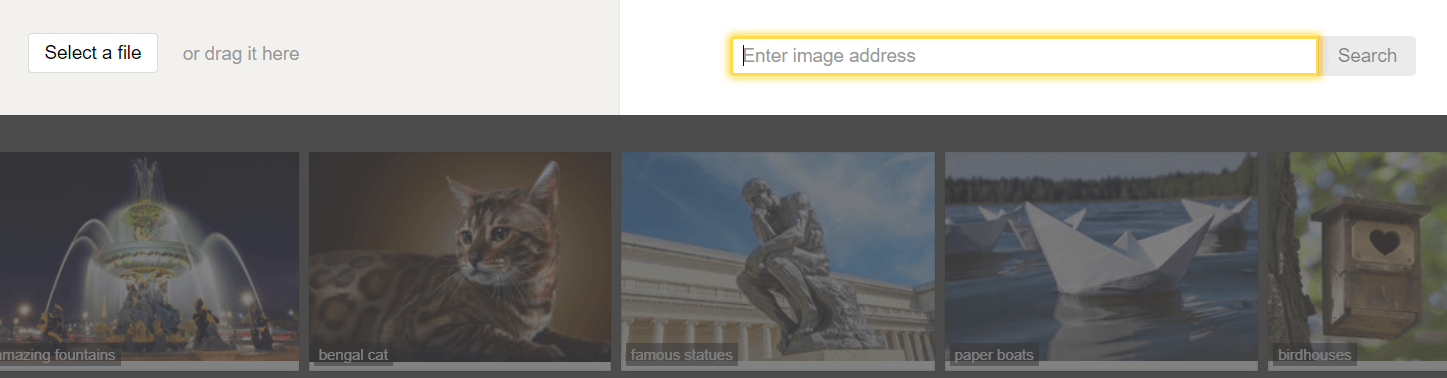
You will be presented with two options as usual. Either select/drag a file or enter the image address. Either option you choose, you will be presented with quite a bit of detail:
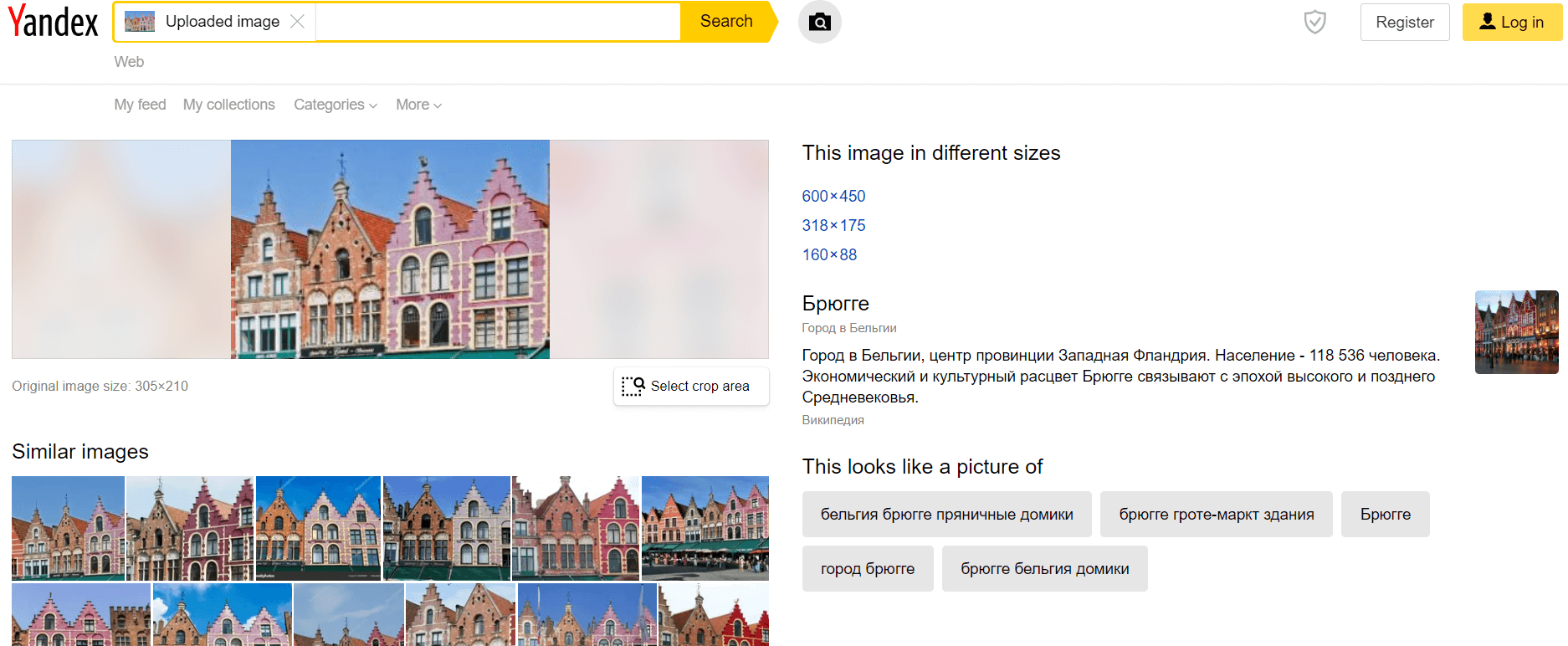
Yandex presents similar images on the left-hand side. It also gives details of the original image size. It even allows you to select a cropped area in case you want to refine your search further. On the right-hand side, similar to Google, it gives you a description of the place and also gives links to what the picture also looks like. In this case, unlike Google, it also managed to find the image in different sizes. Yandex also allows you to select a crop area to refine your search further. This is useful especially in cases where the image shows a lot of different objects. 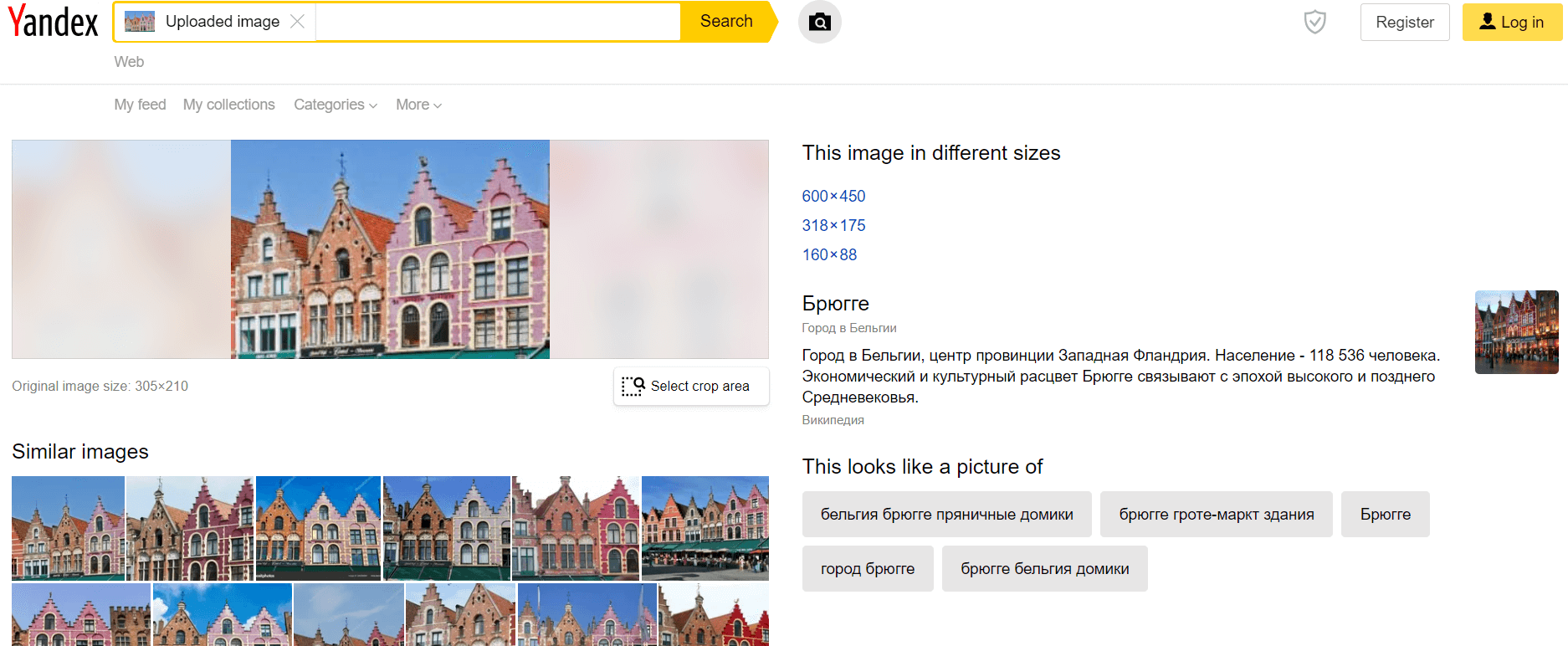
Bing Visual Search
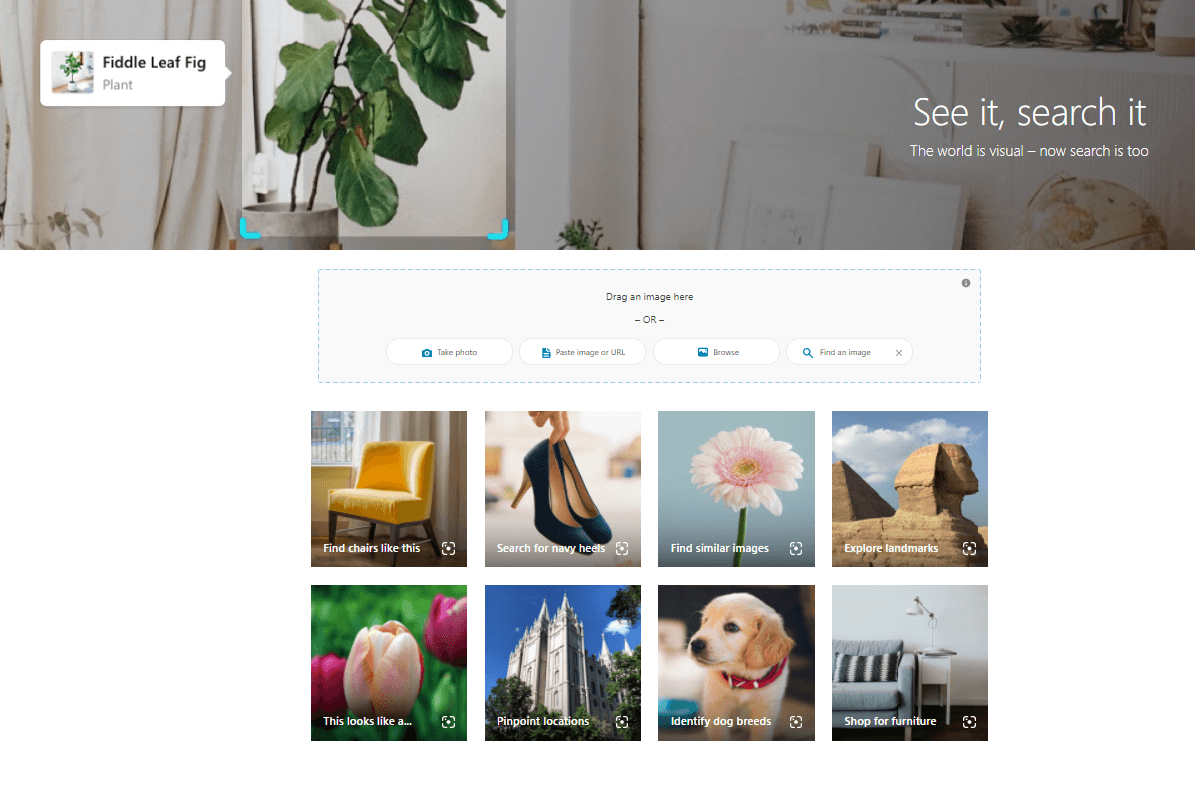
Bing Visual Search presents a nice clean interface in which to search for images. As you can see, you have the usual options of searching by image. However, in this case, you also have the option to directly take a photo. It additionally gives you options of common uses of reverse image search. Such as identifying dog breeds or exploring similar furniture to your image in online shops. This gives you a good starting point if you don’t know what to search for.
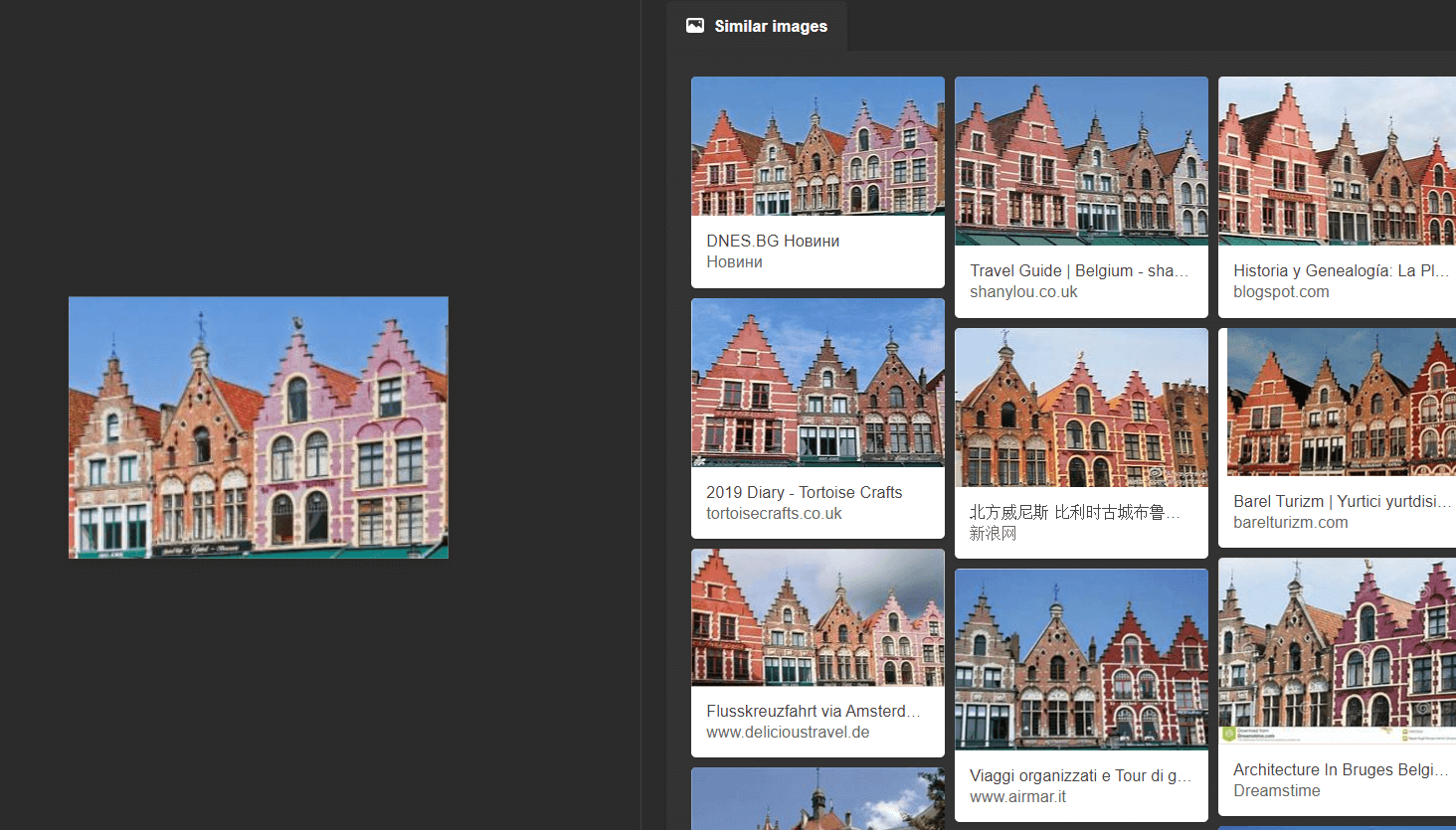
I decided to drag and drop the photo I had uploaded in this case. On the right panel, it shows similar images from different websites.
Comparison Test
So how did the reverse search engines compare to each other using the same partial image?
As you can see, I used a cropped image of the Markt in Bruges. All of them were capable of showing me similar images of what I was looking for.
When it comes to matching the exact image, Yandex, Bing Visual Search and TinEye actually surpassed Google. Google did not manage to find the exact image. Instead, it focused more on finding similar images. However, Google was able to identify information about the place better. From all four of them, Google gave the most details about the place. So depending on if you are after finding the exact image as it was shot or wanting to know where the place is, you may opt for different reverse image search engines.
Both Yandex and Bing Visual Search gave the option to crop a search area. This is very useful in cases where the photo contains a lot of noise and you just want to target a specific area.
When it comes to filters, TinEye wins this one as it offers more options to clarify the search.
Overall, all four reverse image searches in desktop offer different features. Using a combination of all of them will surely help you identify the image at hand.
Reverse image search on a mobile
Seeing as we use our mobiles as a camera, performing a free reverse image from the mobile is actually really useful. Let’s say for example you are trying to identify the species of a specific plant. Mobiles nowadays can automatically identify the image directly from the camera.
To compare the apps, I took an image of a basil plant I have at home. Here are a few of the top apps that perform reverse image search:
Photo Sherlock
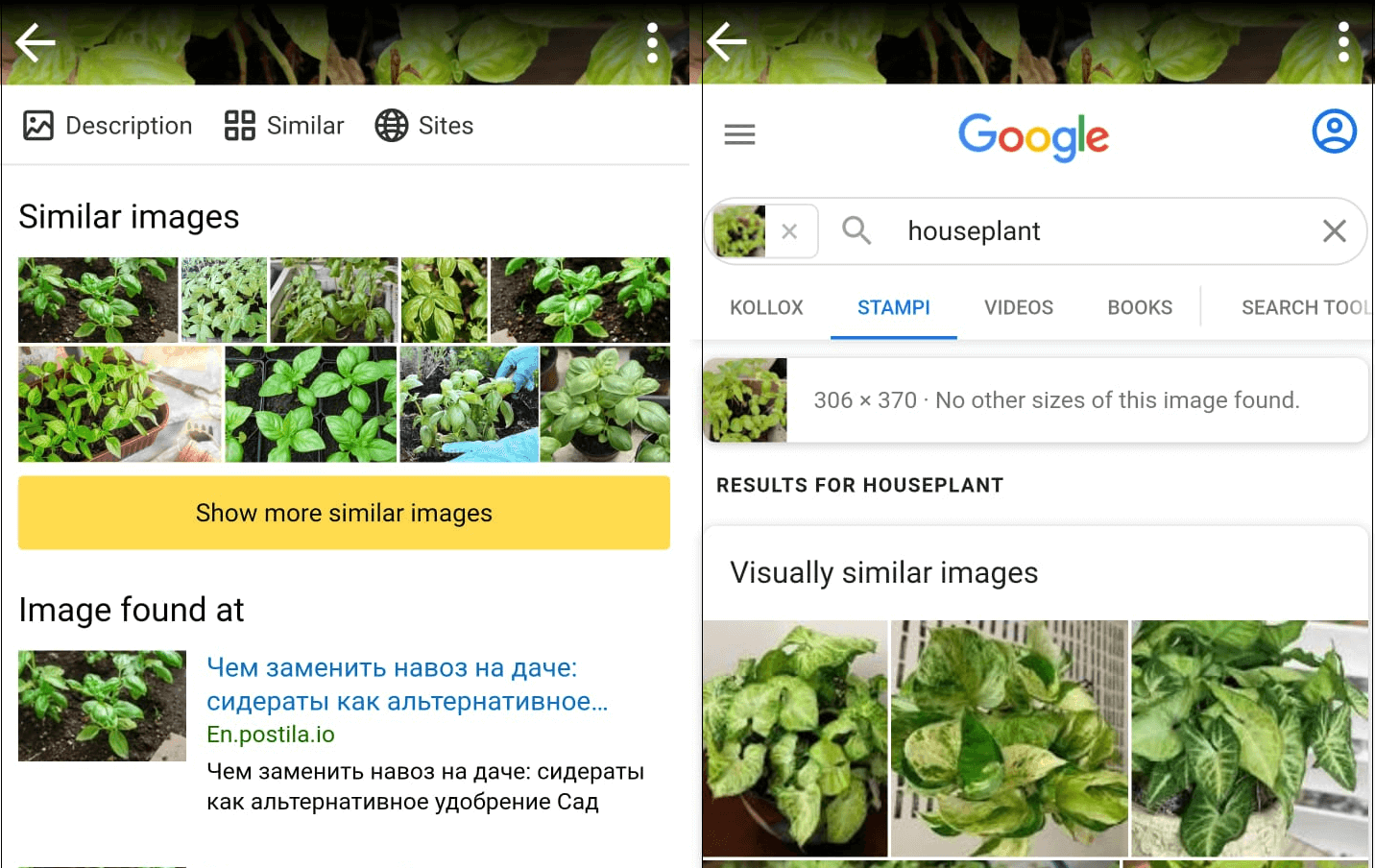
Sherlock app allows you to upload an image from the gallery or take a photo and perform a swift reverse image search in both Google and Yandex. It also allows you to crop the image further if you want to grab a specific detail.
When comparing the two results, it seems Yandex outperformed Google. Yandex immediately detected it as a basil plant and showed me similar images. In the case of Google, it identified it as a houseplant, and so the results were quite imprecise. Yandex also provided me with a description of the plant.
You can download Sherlock app for iOS and Android.
Google Lens
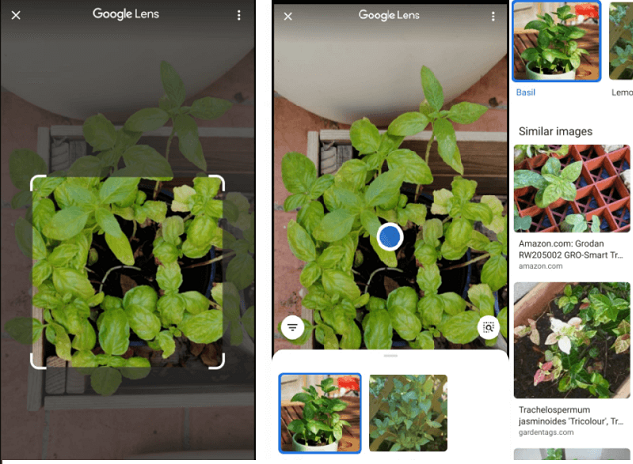
Google Lens is available for download via the Google photos app or as a separate app for both Android and iOS. To be able to perform a reverse image search in Google Photos, just open the desired image in the gallery and tapping the Google lens icon at the bottom of the screen.
On most Android phones, the Google Lens is now integrated as part of the camera. While you are capturing the image, long-press the target frame in the camera preview and Google lens will automatically start the process.
Google Lens allows you to refine your search further by cropping the image and trying again. Once ready, the app will immediately direct you to top results of what it perceives the image to be. In my case, it correctly detected it to be a basil plant. It also provides you with similar images that may be useful.
Bing App
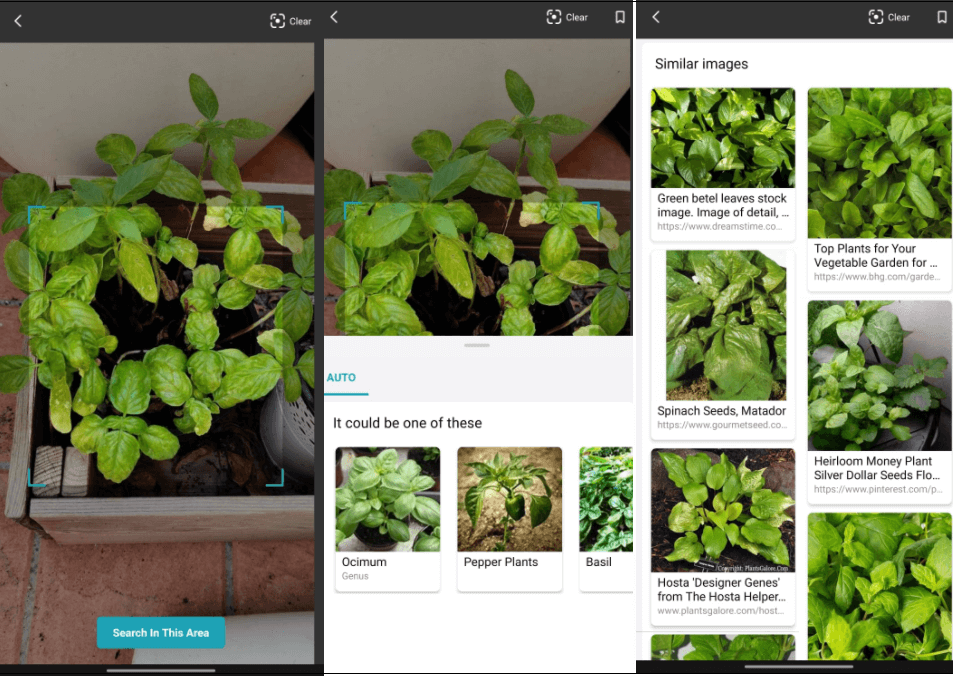
Bing app was very accurate and immediately detected the species name of the Basil plant. Like other apps, it allowed me to search for a specific area in the image. It also showed me a list of similar images with links to their website.
Reversee
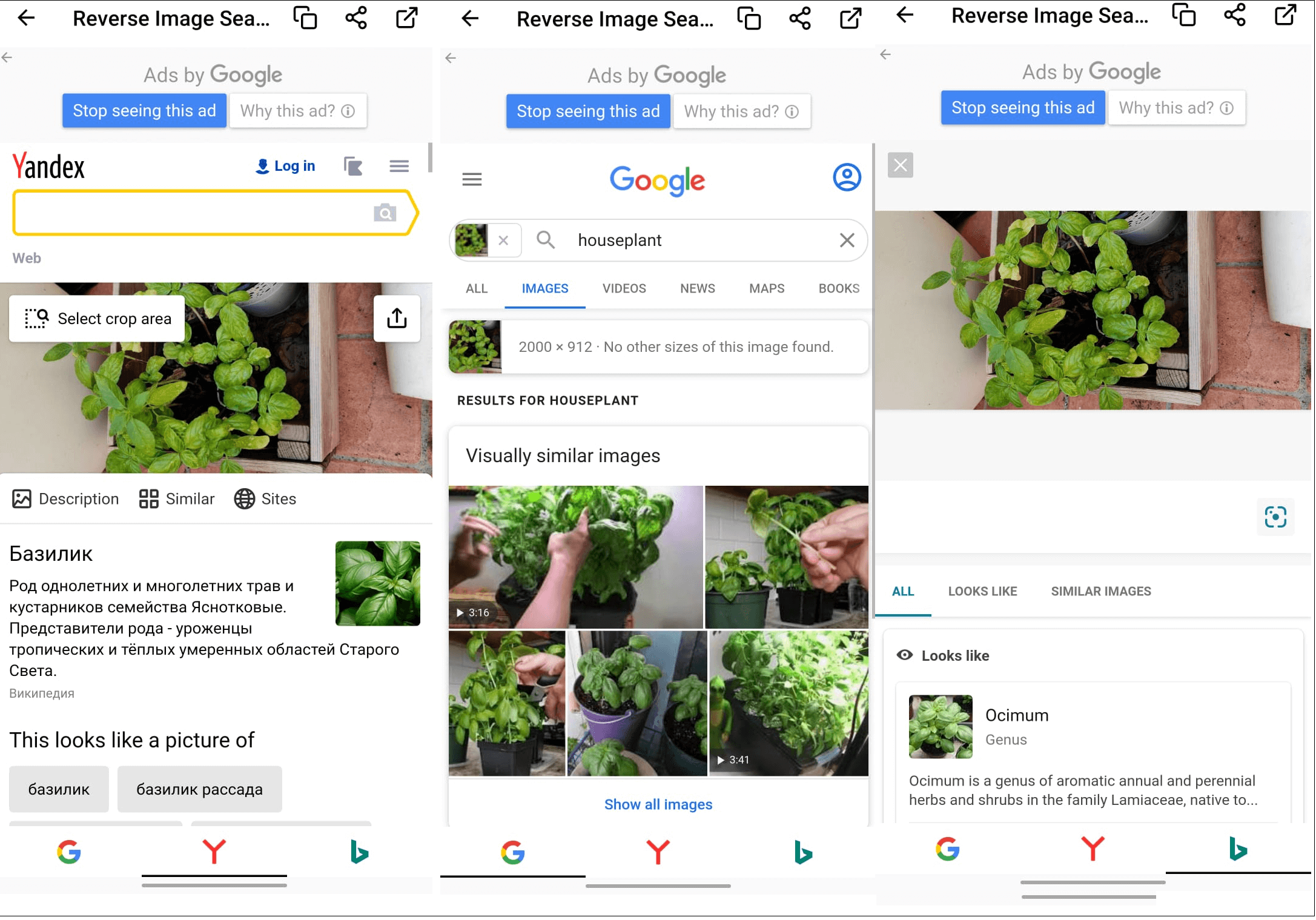
Reversee offers results in three different reverse search image engines. Yandex and Bing seemed to give better results than Google. Both Yandex and Bing immediately detected the species of the plant. Whereas Google only considered it to be a houseplant, which is pretty vague. However, when visually comparing the image, Google was able to detect the same plant.
Reversee also gives you several options unlike other apps to manipulate the image before searching. Apart from cropping the area, it also allows you to rotate and mirror the image.
Comparison Test
Overall, all the apps managed to produce good results. Apps like Photo Sherlock and Reversee are great because they offered different search engines from where to find the image. This is convenient since it saves you the hassle from searching through them one by one.
On the other hand, Bing app uses its own search engine but its surprisingly fast and very accurate. It also has a fresh and inviting user interface unlike the other apps mentioned above.
If you want to avoid having to install different apps and you have an Android, I would recommend you stick to Google lens as it is commonly inbuilt into the camera. It also offers fast and accurate results.
Final thoughts and considerations
Searching by image has never been easier. Reverse image search can be used for so many reasons. Detecting a species of plant or breed of an animal, identifying if your photo is being copyrighted, finding online stores that sell the item you see in a shop. The list is endless. So whatever reason you are using it for, there are plenty of reverse image search engines that can help identify the image you seek.
All of the above reverse image search engines have their benefits and drawbacks. It is very dependent on the image you put forward and their total image index. Also, note that certain instances will produce zero results. This could be the case for websites which do not index their images.
The best thing to do is to try them out for yourself with different images to see which ones suit you best!

