eBay Advanced search feature allows you to fine-tune your search and get what you are looking for easier. Even though eBay is not at its prime, the shopping site still has more than 175 million active users, 25 million sellers and a revenue of almost $10 billion. Having so many sellers and items at its disposal, it can be hard to find the right item. Thankfully, eBay advanced search filters out sellers, finds specific stores or searches with specific filters and allows users to follow searches, amongst other features.
How can you access eBay Advanced Search?
All you need to do is access eBay site and click on Advanced Search link in the top-right corner near the search bar. Once you are in the Advanced Search Page, you should see a navigation menu on the left-hand side. Here you will find several search tools that you can use.
I will be outlining the different types of search tools and how you can make use of them.
eBay Advanced Search Filters
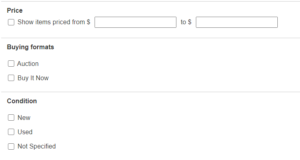
In the ‘Find Items’ section, you can find eBay Advanced Search filters. You can modify your search to find items in a certain price range, type of buying format, condition, location, and sellers. You can also refine your search results to show particular listings.
I will explain the different filters into more detail:
Price
This filter allows you to specify a minimum price and/or a maximum price. When this is set, eBay takes care of filtering out any items that are not within this price range. This filter is probably the most important one. It’s useless going through items that are out of your budget!
Buying Formats
This is essentially what makes eBay different to other sites. It offers two options to buy your item, either to buy it immediately (Buy It Now option) or by Auction. eBay has created a filter to enable you to only see items from either category. The majority of listings are Buy It Now, however this feature could be useful if you are not finding auctions.
Condition
eBay is a place to sell all types of items regardless of the condition. If you are concerned about the condition of an item, it is better to specify this filter. You can filter your results using New, Used or Not Specified.
Location
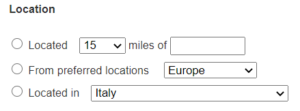
The next filter focuses on the origins of the item. The location will affect your delivery time. Therefore, sometimes it is useful to select a location that is close to you. eBay allows you to set either of these 3 options:
- Proximity – allows you to set the preferred miles from a particular location. eBay decided to make this field as a textbox. This means it allows you to specify anywhere as long as there is a match.
- Preferred locations – this filter lets you specify which continent you want the item to originate from
- Country – this filter lets you choose the specific country you want the item to come from. This filter can be useful if you know the brand you are looking for is from a certain country. Chances of it being original are higher.
Show results
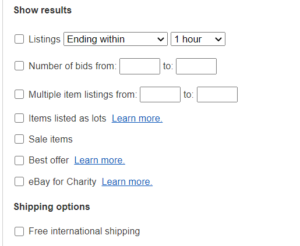
This filter allows you to set a number of specifics to your listing results. For example, you can see listings that end in a specific time, have a particular number of bids, items listed as lots, items on sale, or items listed as Best Offer or for charity. All these filters can really help you find the best deal for a particular item. Apart from the above, you can also specify to show listings with free delivery.
Sellers

As the name implies, this filter takes care of only showing items from certain sellers. You can also specify to show them only from your saved seller’s list or sellers that have an eBay store. Selecting sellers with eBay store may be a safer option for you if you are concerned about the quality of their sales.
How to save a search term
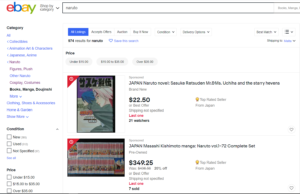
If you find yourself repeatedly searching for the same items on eBay, there is actually a feature that can help you. Suppose you have a Naruto comic collection, and you like to buy the latest merchandise related to Naruto comics. You can actually save your search term. When you click on the ‘Save this search button‘ next to the result count number, it will be added to your saved searches.
Apart from saving you the time of searching, eBay will also send you notifications every time a new item is listed within your search criteria. This is ideal because it saves you the hassle of frequently searching yourself to see if there was anything new.
To manage your saved searches, you just need to click on the ‘Saved Searches‘ tab on the eBay homepage.
BONUS: Using powerful search commands for even more control
As a bonus, I have included some search commands you can use to refine your search further:
Items containing certain words: Place quotation marks around particular words. For example, return only items that have titles containing “Gym Shark”. Since Gym Shark is a brand you can ensure that the listings will be from that brand. Note that quotes can be placed in any order and can be used multiple times in the search.
Items that exclude a certain word/words: Place a minus sign before the word you want to exclude. For example, you want a maxi dress, but you do not want it to be red. In this case, you can use “maxi dress –red.” Same can be done if you do not want several other colours. For example, “maxi dress –red –black –yellow”
Items where one word can be referred to as another word: Enter keywords using parentheses separated by commands without spaces. Example (mobile, smartphone).
Use a particular sequence of letters: Use the letter sequence followed by an asterisk. For example, show items with titles that begin with hair* such as hairdryer, hair-curler, hairbands.
Conclusion
At times you may find yourself scrolling through the listings struggling to find the right item for you. eBay Advanced search gives you the opportunity to refine and filter your search so that you can find what you are looking for easily and quickly. Combining search filters, save search feature and search commands will give you the proper tools to take control and become a pro in finding the best deals.

